Chilkat for Android™ Java Library
(For Chilkat C/C++ Android native libs, click HERE.)
Important: Don't Forget to Give your Application INTERNET Permissions
See: INTERNET Permissions for Android Applications
Getting Started
Download and Unzip to any directory.
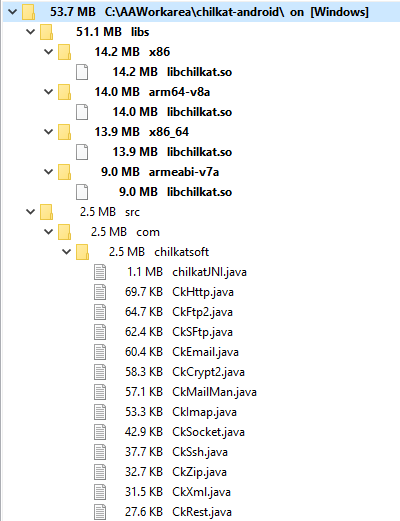
Copy Shared Libraries (.so) to the Appropriate Directory in your Project
See Location of JNI Shared Libraries in APK Directory Tree
Also see Using Chilkat Android for Java in an Android Studio Project
Copy Chilkat .java Source Files into your Project Directory Tree
See Copy Chilkat Java Sources into your Android Project Directory Tree